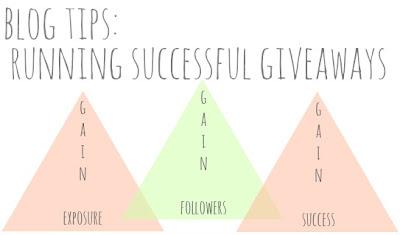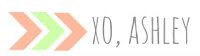So you have your blog up and running. Your followers are slowly trickling in, slower than you might like but they are there. I am sure you are wondering, "How do I get my blog out for all to see??!" Well this is where Social Media comes in. Don't be scared, social media will be come your partner in crime in this blogging world! It's time to embrace it and use it to your advantage. I like to think of social media as
free advertisement in away, you just have to know how to use it to receive it's full benefits.
I will share some tips and tricks for a few of the major social media outlets that are out there and how you can use them to gain more traffic to your lovely blog.
Facebook
We all know about
Facebook, unless you live under a rock of course. If you haven't already, you should get yourself a Facebook Fan Page. Yes, you now have FANS! Creating a page for your blog is a great way to help share with others your posts and direct traffic back to your blog. But it is also a way for you to stay connected with your readers, where you can ask questions, share fun things/ideas and such.
When you get to this create a page section, you want to use the Brand or Product section. You will then select
Website in the drop down window and then type in your blog name in the allowed area, agree with the Facebook terms and TADA! You have a fan page. From there Facebook guides you through how to get it all set up: how to post, invite friends to be fans, update information, add a picture and cover photo, etc.
I suggest that you keep the same design scheme you have on your blog over on you Facebook page. If your blog and Facebook page look completely different, it might be confusing and your readers might not think they even go together, which might mean less followers. Use the same photo you have on your blog as your profile picture, if they see your photo they will automatically connect the 2. Also, try and have your blog header as your cover photo. You can easily do this through
PicMonkey:
You can arrange the photos to your liking, until you think it reflects the look on your blog. Then plug it in on your fan page. PicMonkey's FB Cover is perfect, because the size is perfect so your image wont look wonky or distorted once you have uploaded it.
Now you can start sharing your page to share all your posts. Just copy and past the post's URL link into your status area. I like to give my new posts a brief description with something to draw the reader in to want to read more, but don't give to much away, that's what the entire blog post is for. Once you start gaining more fans, you can start interacting with them more. Stuck on what to write for a new blog post, ask them a question and get feedback, this is a great way to get your brain going.
When you are logged into you fan page account (not your personal) go and like other blog's fan pages, and comment on their pages with your blog account. It's a great way for not only the other bloggers to see you have a page, but also for those bloggers fans to see it too. Which then will direct traffic to your Facebook page, which will eventually mean back to your blog. Win/Win situation!
Twitter
Twitter is probably one of the best known social media tools used by bloggers. It's another great way to stay connected and follow all your favorite blogs. When starting up a Twitter account or if you already have one, you want your Twitter handle to go with your blog (just like your Facebook page). The nice thing about if you already have an account, you can easily change it to match your blogs name. If they already know your blog name, when they go to interact with you via Twitter they will automatically think to type in your blog name. So if it's different, they may have a hard time finding you or even just remembering what it is. For example: My blog name is Antlers & Roses so my Twitter handle is @antlersandroses.
Like I mentioned above with keeping the same design going on your Facebook page, you're going to want to do the same on Twitter too. Since starting my Twitter account a few years back, they have made some great changes which allows you to design your profile page.
I used my header as my background and the same photo that I have on my blog. You can then plug in your blog address to link it all back to your blog, home base!
Now when sharing your posts, I have found that using
Bitly to shorten my URL posts is the best method. Not only does it shorten your link and help you track
clicks, but it leaves you more room to add more info with in that 140 character window. If you don't use Bitly, definitely check it out.
Of course interaction with others on Twitter is always a must. I pop on through out the day to see what's new and reply back to those who have caught my attention. I have made new "friends" on Twitter by just browsing and checking out what's "
happening" in the world of Twitter, which then led me to find their blogs and in turn them following mine.
Another great thing on Twitter is you can do fun shout outs to either your followers or to those who have ad spaces on your blog (if you are doing them). Most of them that I have noticed tend to fall on a Friday, Follow Friday. Use the hash tag #FF and tag all of those wonderful blogs who you want to show some love too! Now of course you can do this any day of the week, not just Friday. We all love getting special shout outs when it's unexpected too.
Pinterest
Pinterest, the best thing since sliced bread! Or as my Husband likes to call it, a ridiculous waste of time (he's obviously never used it before!) Pinterest is the best way to keep all those projects that are floating around the web organized and in one easy accessible spot. I am sure you have tons of boards for various things; DIY, Food, Fashion, Hair & Make Up, Organizing... The list can go on and on really. Now it's time to use Pinterest to your advantage!
If you don't already have a special board for you blog alone, then you need to! I have mine named after my blog itself which keeps it pretty easy to find when pinning and those that are following that board know that that board contains posts directly from my blog. When ever you have a new post that you feel is "Pin Worthy" go ahead and pin it to your blog board! I usually title with with "New Post" and a brief description for it too. Now what I also do, that I have seen that some others don't agree with, is I post it to other boards it applies to. Say it's a DIY post then I will also pin it to my
DIY board. If it contains some good information as well, I will also pin it to my
Good To Know board as well. Some say that this is Pinterest spam, and that no one wants to see the same pin pinned 5 different times. But most of the time those that are following you, aren't following all your boards. Say you only pin that DIY project only onto your
Blog board and there are say 20 people who only follow your
DIY board and don't follow your
Blog board, then you are missing out sharing this post with those 20 people. It's all a matter of opinion on how much to pin or not. Use your own judgement.
Instagram
Instagram is probably one of my MOST favorite of all Social Media! I am constantly on there posting pictures of the kids, what's new, the typical outfit post, and of course information on new blog posts! Yes, use Instagram to share your blog posts! Now of course you're going to want to get your Instagram account to mesh with all of your other media outlets. Same picture, add your blog URL, you know the drill. I find it's best to post what best reflects your blog. So I blog about family, creative projects, fashion outfits, home life. So I try make sure my photos reflect that.
Now like I mentioned, you can also share your blog post through your Intsagram photos. Most of the posts I share from my blog have pictures in them. So I get on my blog through Safari and save the picture I want to share. Then load it on to Instagram with a brief description and then let those know who are viewing the picture that I have a link to my blog in my profile.
Example:
Also, if you haven't started using Hash Tags yet, you need to start. Hash tags are key words used for searching specific things. As you can see I used the hash tags
#blog #blogger #blogpost #blogging #antlersandroses When some one is searching these hash tags on Instagram (and/or Twitter) this photo will be in the list of results. Which then leads them to see that I have a link for them to check out (my blog). If your profile is private however, hash tags will not benefit you because your account is private and photos cannot be viewed by those who are searching.
Sometimes you might write up a post that doesn't contain a photo. So how do you share that you have a new blog post?? Take a photo that you feel reflects that post. You can get really creative with it too, something that is eye catching always draws in those who want to find out more about the photo.
I think I covered the basics to getting started with Social Media. There really is no right or wrong way to go about it. It's really about what works for you. Don't be scared to follow others and interact by commenting or "liking". It's all about getting your foot in the door to get you and your blog out there and noticed! And now that you have all your media accounts set up, you can create Media buttons for your blog that will direct followers to which ever social media you are using. We can share all that in a different post!
If there was a topic that pertains to Social Media that wasn't talked about but you would like to know more or you just have questions you would like answered, feel free to leave a comment below!