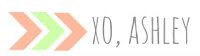One of my favorite things about being a WordPress user is the near unlimited number of plugin options that I have access to.
Plugins can be used for anything - tidying up the back end of your blog, helping you organize and schedule your posts and content, formatting pages and posts and image galleries. Some plugins are totally priceless, too, like the ones that protect your admin panel from hackers, or others that automate your SEO keywords and such so you get optimal Google ranking.
I've tested out a lot of plugins over the years, and while some aren't all that great, others very quickly made it onto my "must have" list. Today, I thought it would be fun to share my top three favorite plugins!
- Jetpack
This plugin is totally indispensable to me now. Jetpack lets you crosspost your content to social media, add share buttons at the bottom of every post, track stats daily, build contact form pages, and a ton of other cool tweaks. This plugin was created by the official WordPress team, and is one of the best that I've used yet.
Stealth Login Page
I only recently began to think about the security of my blog. After reading a few different articles on WordPress security, this was the first plugin that I installed to combat hacking. It's really easy to use, and basically just forwards the default WordPress admin panel address to your homepage, while giving you the option to set a custom, secret URL.
WordPress SEO
Over the last few months I have been testing various SEO plugins to find the one that suited me best, and I think that I've finally found it in Yoast's WordPress SEO plugin. It's extremely easy to use, and features an innovative red-yellow-green light system to show you how effective your SEO is. This is definitely a plugin that I would recommend any WordPress user add.
How about you guys? If you are a WordPress user, leave a link to your favourite plugin in the comments! I'm always on the hunt for new and awesome plugins.